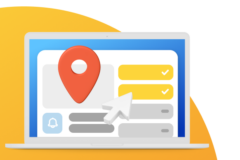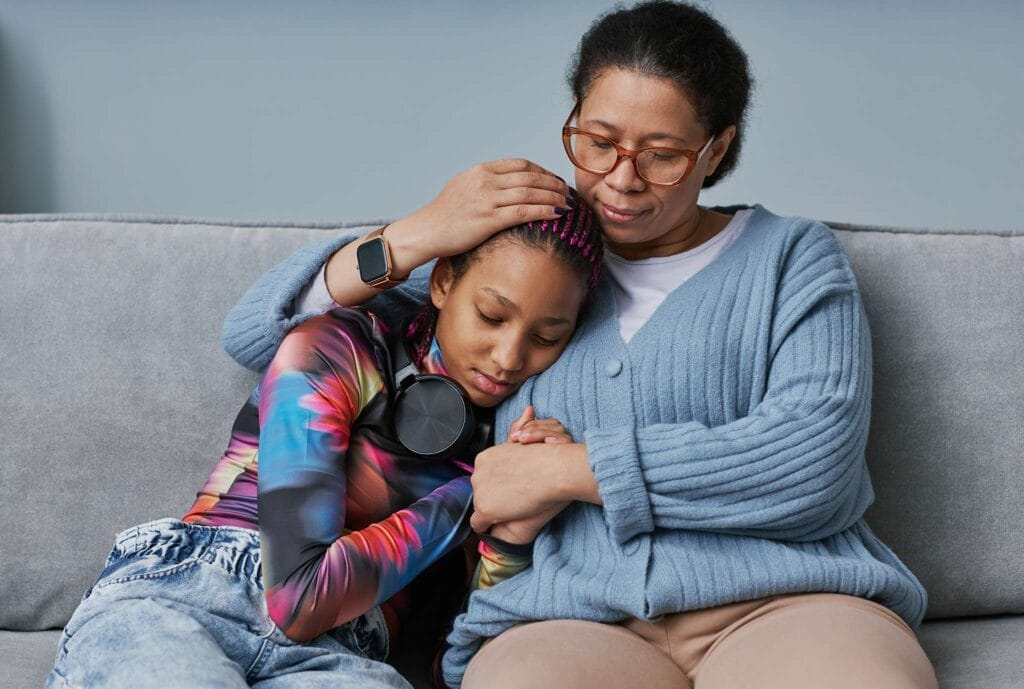Online school students use computer skills to access classes, communicate with teachers, conduct research, review materials, and turn in assignments. Computer proficiency equips children for academic success and prepares them for life beyond the classroom.
Luckily, with some preparation and guidance, you can ensure your young learner enters the classroom—and later, the workforce—confident and comfortable with computers and other standard technology. This blog lays the groundwork for your child’s digital literacy (and yours too), covering everything from necessary software skills to internet safety.
What are computer skills?
This might seem straightforward, but what constitutes a computer skill evolves in tandem with technology. Today, computer skills encompass a range of abilities broken down into two categories: hardware and software.
Hardware refers to the physical components of a computer, including the central processing unit (CPU), hard drive, keyboard, mouse, and screen. Software, on the other hand, refers to the device’s instructions (i.e., code) that direct the hardware on what to do. Most of us are familiar with software in the form of programs, like Microsoft Office, Chrome, or Adobe. Both students and professionals require hardware and software skills to keep up with basic tasks, from joining video calls to typing reports, or simply corresponding with teachers and peers (or bosses and colleagues).
Essential Computer Skills for Online Learning
There’s no perfect age to start teaching kids computer skills. As early as preschool, little learners can become familiar with a keyboard, mouse, and touchscreen devices. In many public schools, keyboard and computer navigational skills have been a standard part of the curriculum since the 90s. At the very least, kids entering middle school should have foundational computer skills.
Basic Computer Skills
Students finding their way around computers and learning common programs is a great place to start. Here are some basic skills to build your child’s computer confidence.
- Typing and keyboard. Students will need the keyboard for most computer tasks, from typing searches into Google to writing papers. And a computer keyboard can be a little different than the ones they’re used to on their phone or tablet screens. Ensuring they’re familiar with keyboard commands on a laptop or desktop and their typing speed meets expectations will prepare them to keep up with their coursework.
- Desktop navigation. Understanding the computer’s layout makes it easier for users to access the programs they need. So, make sure your child knows where the app bar is, how to locate folders on a desktop, and how to interpret important icons (like the battery power and Wi-Fi signal).
- Device layout. It’s also essential that your child knows the physical elements of their computer. These can include their camera, microphone, USB ports, and headphone jacks. Each of these parts is important for actively participating in online classes (and also a good entry into privacy conversations with your child).
- File management. Between digital texts and document drafts, academic files can add up. Using file management platforms like Dropbox, Google Drive, and OneDrive can help students store essential documents and files without taking up too much storage space on their computers. Understanding how to create a folder, add files, and create labels can help them stay organized.
- Downloading and uploading. Knowing where files go once they’re downloaded and how to upload files to sites might come up daily, and it is an essential computer skill.
- Printing. Start by showing your child how to use your at-home printer (if you have one). Then, guide them through finding a Wi-Fi-connected printer from any device and printing from their computer, tablet, or phone.
- Researching. Your kid will need to do research for their educational and professional journey. Knowing how to find helpful information and vet sources is essential for creating content that is accurate, relevant, and shows authority.
- Troubleshooting issues. From frozen screens to websites that won’t load, these little issues can cause major frustration. So, make sure your kid knows what to do when these problems arise.
Once your child becomes comfortable with the computer basics, they’ll be ready to learn the specifics of software and other programs necessary for online school.
Video Conferencing and Collaboration
Showing up to class online means knowing how to access the digital classroom and chat with teachers and peers virtually, rather than face-to-face. Here are tools to help students do just that.
- Video conference platforms. Zoom, Microsoft Teams, and Google Meet are popular online meeting platforms used in academic and professional settings. Your child’s school will likely stick to one platform. However, students can benefit from learning multiple platforms since they may use them professionally in the future.
- Conferencing tools. Tools like screen sharing, breakout rooms, and chats can create a more immersive experience that mimics the in-person school experience.
- Learning management systems. Moodle, Canvas, and Blackboard are popular learning management systems. These platforms enable teachers to create and deliver course materials, post assignments, review work, and host discussion forums—all in one place—for students and parents.
Proficiency with these tools empowers students to take advantage of the dynamic opportunities digital learning provides.
Online Safety
Don’t you wish you could hold your child’s hand while they navigate the internet? We get that. But, like with all things parenting, you eventually have to let go and trust that your kid is ready to take care of themselves. Making sure they are familiar with these basic online safety rules can make it a little easier.
- Password protection. Make sure your child knows how to create strong passwords and store them securely. Explain that they should create unique passwords for each account to minimize damage from password leaks.
- Scam awareness. New scams emerge every day, so your child must learn to critically assess everything they come across online. Teach them basic guidelines like never opening an email or DM from an unknown sender, not clicking on unsolicited links, and sticking to trusted websites.
- Age limitations. Discuss age-restricted websites with your child. Make sure they understand the importance of not entering these sites and how the restriction is intended to protect them.
- Personal information. Instruct your kid to keep personal information private. This includes information such as home address, social security number, phone number, or where they hang out. Even things as simple as last name and birthday can be important when it comes to privacy.
- Privacy settings. What kids post online lives there forever. Having them set their social media profiles to private can reduce the risk that they post something they regret and/or that gets them in trouble. This is a good opportunity to discuss what kinds of posts they may regret, too, better to have them stop and think not to post in the first place.
You can’t be by your child’s side every time they navigate the web, but you can coach a safety mindset and show them how to be vigilant about responsible internet practices.
Productivity Tools
The first part of online school is digesting information; the second part is showing what you’ve learned. Students need to be proficient in the following productivity tools for tasks like presentations, data analysis, and writing assignments.
- Presentations. Mastering tools like PowerPoint and Google Slides lets students demonstrate what they’ve learned through visuals. With imagery, text, and graphs, these platforms allow students and professionals to display their knowledge through dynamic presentations.
- Excel spreadsheets. From organizing duties on group projects to solving math problems, spreadsheets are helpful in numerous academic tasks. Later, in their professional life, students can use spreadsheets to track data, manage budgets, and oversee employee schedules.
- Microsoft Word. Students will likely tackle many assignments in Microsoft Word. This is where they can write essays and reports, craft short stories, or take class notes. Knowing how to create headers, check word count, and use track changes will help kids efficiently write and organize content.
The more familiar students become with these tools, the more prepared they’ll be to choose the ideal way to show off their knowledge.
Online Communication
As more classrooms and offices go virtual, knowing how to communicate effectively online, including the use of popular platforms and proper etiquette, is essential for achieving successful academic and professional outcomes. Below are communication fundamentals worth learning.
- Collaboration tools. In the absence of sitting side by side with classmates or teachers, online students need to learn alternative ways to collaborate on tasks. Platforms like Google Docs allow multiple people to edit a document or leave comments. It’s an easy way for teachers to provide feedback and for students to demonstrate how they have integrated that feedback.
- Using Gmail, Outlook, Apple Mail, etc. While most email networks use the same core layout/functions, it’s still a good idea for students to familiarize themselves with each one. They might be asked to use a different email address for various academic institutions or workplaces in the future.
- Project management tools. Depending on their grade level, students may use platforms like Slack, Trello, or Asana to access assignments, track deadlines, and receive feedback. Knowing how to ping the appropriate person, upload files, and look up conversations can streamline academic discussions.
- Etiquette and managing communication professionally. Most students are used to leaving comments and sending DMs on social media. However, that etiquette is quite different from that of academic or professional correspondence. Guide your kid on how to communicate respectfully and professionally. This might include how to craft effective email subject lines and how to sign off on an email.
Knowing how to communicate effectively helps kids express themselves more clearly and demonstrates professionalism and social awareness.
4 Ways to Improve Your Child’s Computer Proficiency
While many school curricula include computer skills classes, you can also bolster your child’s computer competence at home! Here’s how to get started.
1. Start With the Basics
If your child is new to computers, start simple. Devices can be overwhelming at first, so begin by just showing your kid how to:
- Turn the computer on/off
- Use the mouse
- Command the keyboard
- Find apps on the desktop
It’s all about giving them the lay of the land before they start exploring in-depth.
2. Make Learning Fun With Digital Games and Courses
Finding ways to make computer use entertaining increases the likelihood that your child will look forward to powering up their device and can also help them become more comfortable. Consider things like:
- Kid-friendly apps
- Educational games
- Rewards for fast typing
Everyone is more inclined to learn when education is fun!
3. Provide Practice and Encouragement
Online classes and schoolwork shouldn’t be the only time your kid engages with their computer. Practicing their digital literacy in their free time provides a low-pressure opportunity to improve their computer skills. There are plenty of natural teaching moments throughout the day as well. For example, if your kid asks you a question, you can encourage them to look up the answer online. If they want to call their grandparents, email them a video attachment instead. If you notice them struggling with specific tasks, spend some extra time helping them strengthen those skills.
4. Consider Additional Resources
Need a little extra help? Check out resources such as:
- The library. At many public libraries, librarians are happy to teach kids basic computer skills, such as conducting online research or sending emails.
- Self-paced online courses. LinkedIn Learning, Coursera, the Khan Academy, and K12 Learning Hub offer easy-to-follow computer classes.
- YouTube tutorials. There’s a platform with which your kid is probably very familiar! There are countless computer tutorials to watch.
Computers and the internet are evolving rapidly. The devices of today aren’t what we grew up with. It’s okay to seek help to ensure your kid is adequately prepared for digital life. Plus, it may even help you keep up with them on the latest tech.
Why Computer Skills Matter Beyond School
When you promote computer proficiency, you’re setting your kid up for academic success with valuable skills they’ll use throughout life, including in:
- Workshops or internships
- Digitally reliant roles
- Higher education
- Applying for jobs
- Handling online bills
- Managing online banking
As more sectors offer online alternatives, raising a computer-competent child is the responsible thing to do.
Examples of Computer Skills on a Résumé
Today, companies want to see an applicant’s computer skills. Requirements can range from beginner, such as comfort with operating systems like MacOS and Windows, to advanced proficiencies like graphic design or coding. These are just some computer skills you might find on a résumé.
- Software experience
- Cloud computing
- Data analysis
- Content management systems
- Database management
- Office suites proficiency
Listing one’s computer skills helps potential employers understand a professional’s qualifications and whether or not they’d be ready to jump into a role.
K12 Helps Online Students Build Their Computer Software Skills
Raising a tech-savvy kid sets them up to handle challenges and pursue their goals in the classroom, workplace, and life. At K12, we offer computer and tech support, so children feel prepared to navigate their online education.
Ready to help your child thrive online? Contact us today to learn about our computer education resources, or find a K12-powered online school that teaches these critical skills.
FAQs
What are some common computer skills that online students should have?
Online students should know how to log in to video conferencing platforms like Zoom and Google Meet; use collaboration and communication tools like Slack, Canvas, and Moodle; and conduct internet research while vetting sources.
What are basic IT skills every online student should learn?
Online students should know basic skills, such as sending emails, uploading/downloading files, navigating the internet, and troubleshooting issues like a frozen screen or malfunctioning mouse.
What software skills examples are used in online education?
Some software skills that enhance your child’s online education include using programs like Microsoft Word, Excel spreadsheets, and Google Docs.